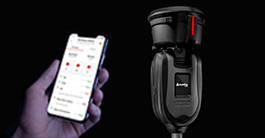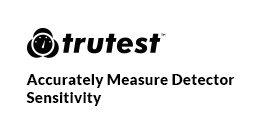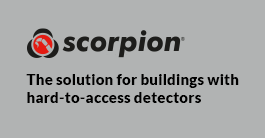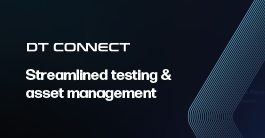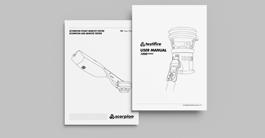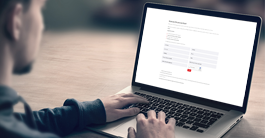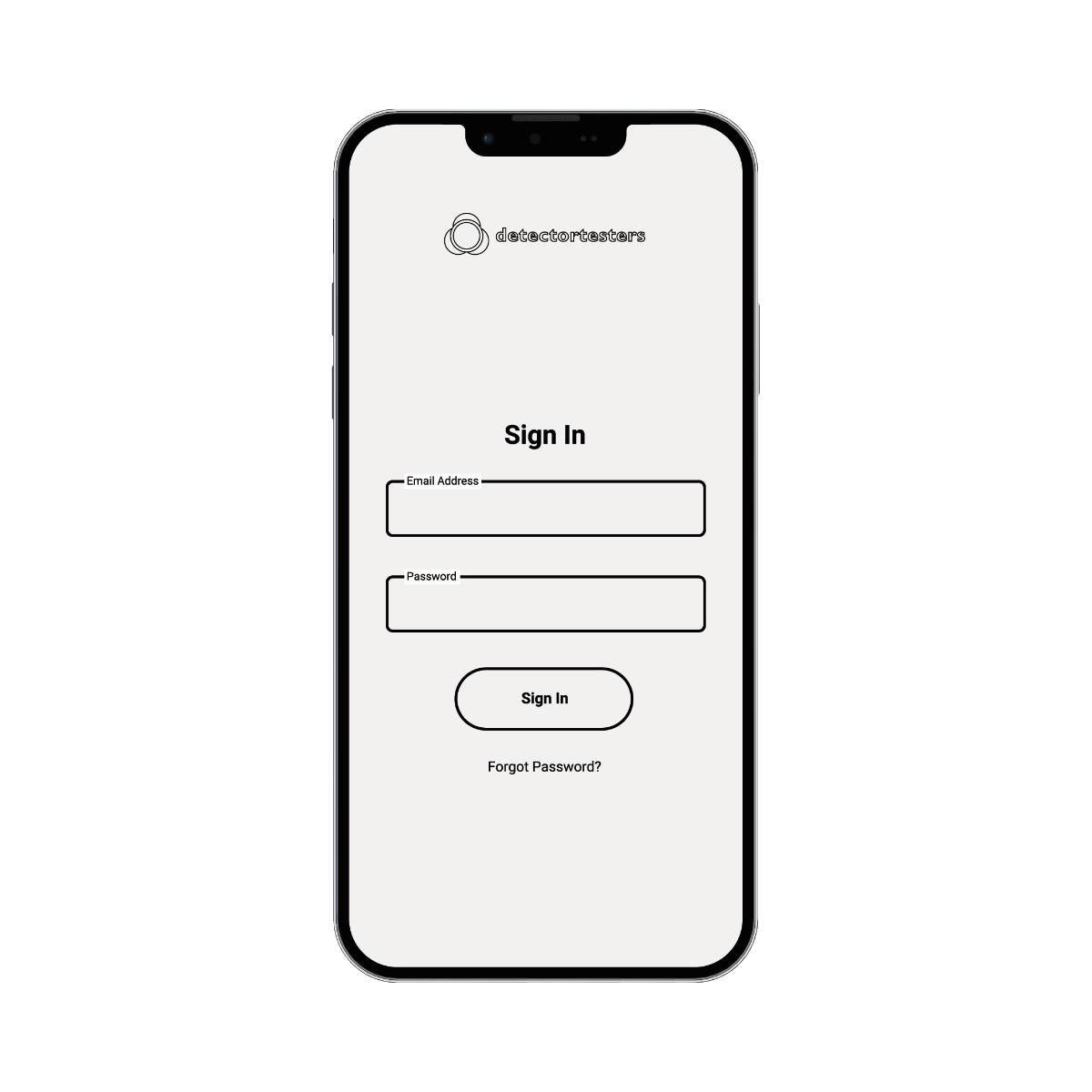Can I register a new technician from the App ?
Yes a new technician can register through the App. They will need the company code to link their profile to the correct company and they will need to select whether they are an full time employee or a contractor to be given the correct user access rights.
What software version on the mobile do you need to run this App?
Refer to release notes on the relevant App Store.
Where can I download the App from?
Detectortesters Connect App is available on Google Store and Apple App Store.
Can anybody just download the App and use any tester?
No - users need to be registered and can only use devices that are registered to their
company.
How do I know that I can use my company’s tester?
Tester device needs to be registered to your company on the cloud portal under devices. If this is not the case you need to:
- Log in to service portal
- Click on Devices at the top of the page
- Click on “”+Add New Device”” at top right of the page under sign out
- Insert device serial number (this can be found on the device settings under device
information)
Why does the App ask for location data? If I don’t agree, what is the impact?
Location data is used to search for nearby locations to allow you to choose a site
location when creating a test - this is to ensure compliance as location is proof of presence on the report. If you do not agree, you will not be able to start a test job and you will receive a pop up directing you to your mobile settings
What radius in meter and feet does the google location finder cover?
~150 meter 490 feet
Does the google location finder work in all countries?
Google location finder is supported in all countries. More information can be found on
the google website here:
https://developers.google.com/maps/coverage
Does the postcode look-up / address finder work in all countries?
Postcode lookup is only supported in the UK at present
On the My Test Job screen, what does the number refer to, on the top right?
The 10 character number displayed in the top right under the settings cog is the serial
number of the connected device
Why do you need to pair the device with a mobile? Is it easy?
Pairing the device automates the capturing of test results and facilitates the creation of test reports for the jobs carried out - once device is registered to the company on the portal, all you need to do is click on “connect device” - select correct device and you are paired
How often do you have to pair the mobile with the device?
The tester will work without connection to App for 7 days following first power on, at
which point it will require registration via the cloud portal. Once registered, XTR2 requires communication with the App once every 31 days or it will cease to function
How do you change the test mode? For example, changing from smoke detector to heat detector testing?
Once test job is created, the test type can be changed by selecting “Change Test” top left of the mobile screen
Is each individual test time stamped?
The time of each individual test is time stamped and will be shown on the final test
report
Can you add notes for the individual tests?
Yes, notes can be added to individual tests and in general commentary for test report
Does the App record results for individual detectors? Is it an asset list
with asset history.
Test report will record the results of each test carried out if in the notes of each test
something is added to identify the individual detectors then this can form an asset list
Where can I add a job ID / work order for my client?
Job ID can be added in the notes or in the Job Title free text space of the App
What happens if I forget to submit the test job at the end?
The job will remain open and will be submitted automatically after 7 days
Can you pause the App / clock, for when you taking a break?
If a test has been created, it is currently not possible to pause the clock while taking
a break. For compliance purposes time is taken from when started the job on site until
finished.
Some of my test reports in the App seem to have disappeared, what can I do?
Contact detectortesters-connect@detectortesters.com to investigate the problem
Why won’t my App open?
Check your device meets the minimum requirements for OS, App permissions are
enabled, App is updated - if not please reinstall the App any phone company
restrictions. If it still does not open please contact support.
Can I use a website rather than the App?
No - The tests can only be recorded via the App
Is the App secure?
We have taken strong measures to ensure the security of our system and have worked
with NCC group; a global cyber and software resilience business operating across multiple sectors, geographies and technologies to do so. They are a NCSC-approved CHECK company offering penetration testing of IT systems to identify potential vulnerabilities and recommend effective security countermeasures. We have carried out a thorough pen test of our:
- Web application (Cloud & Admin Portal)
- Mobile application
- Server Database
Findings have not shown any high-risk component in our system
Is the App Free?
You can download it at no cost on the google play or App store. To use the App, Cloud
Portal and the Device a monthly subscription is required. The subscription is per device.
Why do I need to be registered as user?
Registration as a user allows you to use the App to easily create test reports for the jobs being carried out. This is also a compliance requirement as any job reported created needs to be associated with a registered technician. Refer to Privacy & Terms of Services.
If I am registered as a user, can I opt out from emails?
You have not opted into any marketing communications by registering for
Detectortesters Connect. Refer to Privacy & Terms of Service.
What type of emails will I receive?
Only emails related to management of your Detectortesters Connect account will be
sent to the registered email address when requested
How do you start testing?
Log in on App - turn on device - pair App to device - click create test - search and select location - select test - press start test on App - use tester device to start test
How do you select the location?
App will suggest nearby locations based on google location finder. Alternatively select
“Can’t see location?” And insert address of site.
Can I use multiple testers with the same App?
Multiple testers can be linked to a company. A single user can use any one of the testers at a time.
Why can’t I pair my Tester to the App?
Add tester to your company account on the portal; login - devices tab - add new tester - enter tester serial number (found on device under settings). Once tester is added to your account on the portal; go on the App (ensure bluetooth is enabled on mobile) when in the proximity of the tester (make sure tester is on)
- click connect device and select the tester.
Can I download the App for my tablet?
Yes - App can be downloaded to tablet as long as it supports minimum requirements
Will I lose my data if I delete the App?
Users with admin rights would be able to access the data through the cloud portal
I’m having issues connecting my device to the App, what should I do?
Check the following:
- mobile Bluetooth is on
- enable App permissions; nearby devices
If issue is still not resolved please contact detectortesters support
What happens if my phone has no network or lost connectivity during a
test?
Test results will be uploaded once network connectivity is established again
What happens to a tester on the App if it does not get utilised for a prolonged
period of time ?
Testers require connection with the App once every 31 days or else it will cease to function
What type of report format can I send through the App ?
App sends reports only in PDF format, as this feature is to provide customer with a job report
I previously did not allow the App location or camera access, how do I
switch it back on / allow it again?
On Android: Go to settings - Apps - Select detectortesters-connect - permissions -
change permissions
On Apple: Go to settings > Privacy & Security
> Location Services > Detectortesters Connect
> Allow Location Access While using the App
Are there any specific password requirements for the App (and Cloud
Portal)?
No there is no requirement for App and Cloud Portal password. But it is recommended to use a minimum of 9 characters consisting of upper and lower case, numbers and at least one special character
Forgot my password? What do you do?
Select forgot password - insert email address of account - click on reset link sent via email (check your spam folder) - follow prompt to reset your password
Do you need a mobile for this new tester?
Yes - a bluetooth enabled mobile or smart device that can run the Detectortesters
Connect App is required. The tester will work without connection to App for 7 days
following first power on, at which point it will require registration via the cloud portal.
Once registered, XTR2 requires communication with the App once every 31
days or it will cease to function
Can I override a test result? For example, the test activated the detector, but the tester did not see the RED LED.
Yes - you can select override and force fail or pass to a test with the addition of comments to explain why.
What do you do if the tester continuously fails to see the RED LED?
Check the unit is in the correct LED detection mode (Solid LED or Blinking LED).
Check for a good seal around the detector with the membrane. Check the standoff plate inside the cup is wiped clean of any dirt & there is no dirt under the standoff plate. It may need replacing if scratched. The App can be used to overwrite a test as
PASS and enter in a comment/reason.
Where can I get help for my tester and the App?
For help videos in the App - Settings - Help - Guidance videos
For support contact details in the App - Settings - Error History - Contact OR
Visit Support
Can I stop push notifications?
Yes - push notifications can be switched on or off through settings section of the App
What is the Connect Company function for?
This function allows a user to join another company as a contractor. All test reports
can then be linked to the correct company account. (Compliance)
Can I delete the App and still use the tester?
No - the tester needs to be linked to a mobile device via the App
I’ve lost the tester linked to my phone, what can I do?
Contact detectortesters support to report lost device