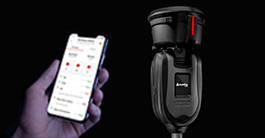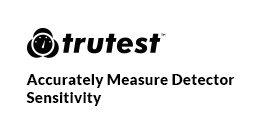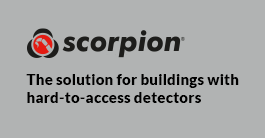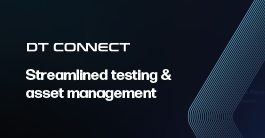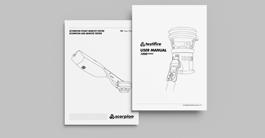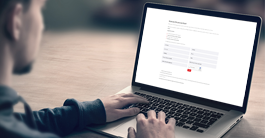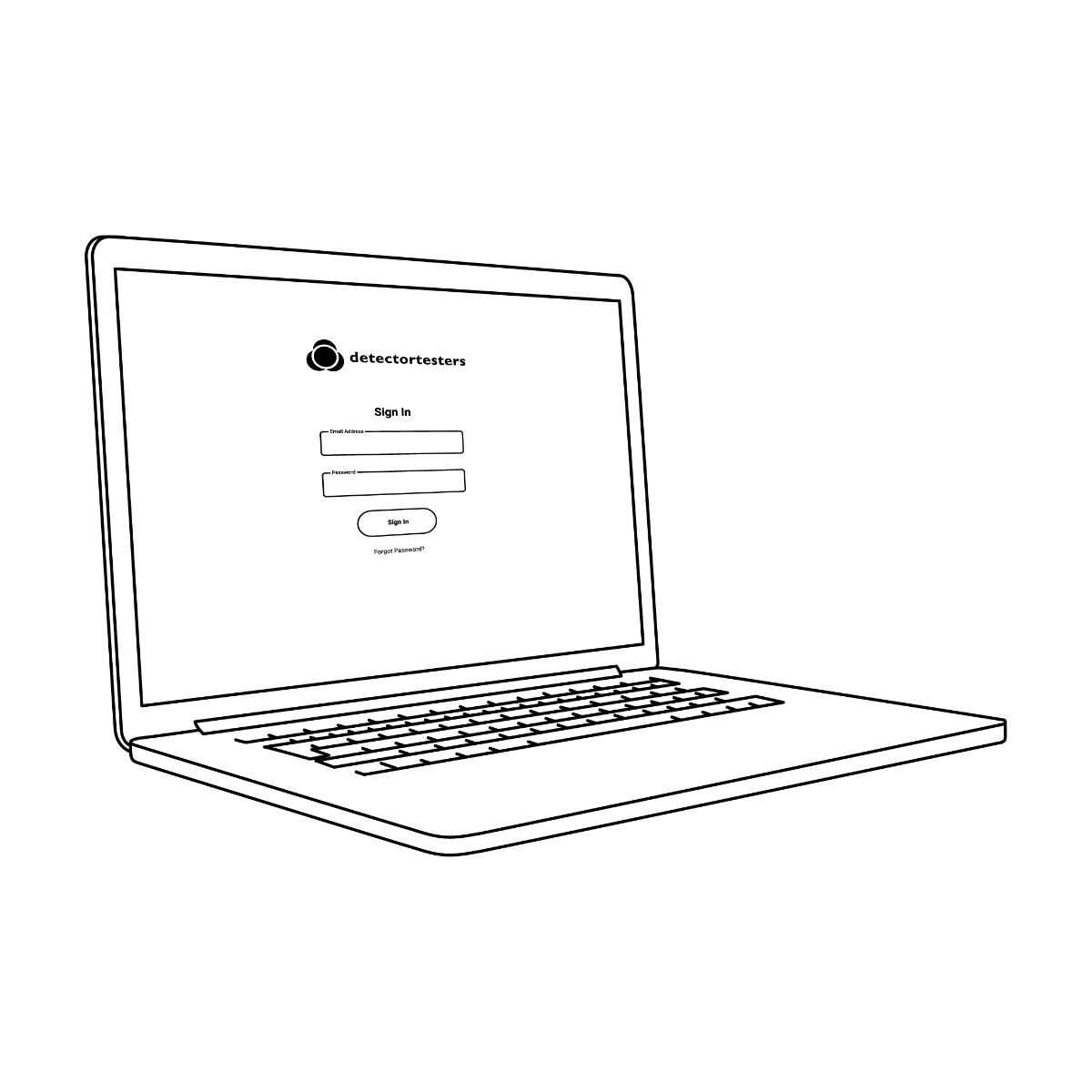How do I register as a new company and user?
Please go to detectortesters-connect.com and click on "create account" and follow the instructions.
How do I add a new technician to my company?
Portal: Login to portal with admin account credentials - go on technicians tab - add new user - insert new user details - add user - this will send a link to new user's email - new user can then claim their account through link and set up their password.
Is my password the same as for the App?
Yes the account credentials are the same across App and Portal.
How do I request a new password?
Login to portal - go to settings - click on change password - insert old password and new password.
Select forgot password insert account email and get a reset password link.
Can I send someone their new passowrd via the portal?
No
Can everyone use the portal and access the test reports?
Admin access users can access the portal and all test reports. Non admin users cannot access the portal.
What is the Admin Access tick box?
What does it do?
Admin access allows you to manage the company portal account:
- set up new devices
- set up new technicians
- access all reports
- edit details; company or profile details
For how long do I have access to the portal and the test reports?
Admin users have indefinite access to the portal as long as the subscription is maintained. Some features may only be available subject to a monthly subscription.
What does the web portal do? What is it used for?
Portal holds records of all the job reports produced by site and technician (digital record of all your reports) All devices and technicians can be set up and managed from the portal.
Who has access to the web-portal?
Anyone with an admin access account. This can be done by setting up as a technician and granting them admin access.
How can you brand the test report with your own brand?
Log in to the cloud portal - got to settings - upload logo
Do you need to register the tester to a company in the portal? Why and how is it done?
Yes testers need to be registered on the portal. This is to ensure any testers are registered to one company only so that only the users from that company can use the tester.
Do you need to register your technicians to your company in the portal? Why and how is it done?
Yes technicians need to be set up on the company portal or else they would not be able to use the App. Technicians can set themselves up through the App and link their profile to a company via Company ID, this is for contractor job purposes.
When a technician leaves a company, can you stop them accessing the test reports?
Yes - When a technician leaves a company their account can be disabled by a user with account admin access to ensure that they are not able to access the reports.
Can I sell on the tester? Do I have to de-register the testers first?
Tester can be sold on however, you would need to unsubscribe and then delete the device from the cloud portal so that the device is no longer linked to your company and new user can add device to their account.
Can you assign technicians to teams?
Group them into teams?
Currently cannot group technicians into groups or teams.
Can you control who (technicians) can use the tester?
No all technicians registered to your company can use any of the devices registered to your company.
Can you edit the test reports in the portal? For example, incorrect spelling.
Only final notes can be edited in the cloud portal, the individual tests part of the report cannot be edited.
Where can you see the company ID?
Company ID can be found under settings next to your company name
What is the company ID for?
Company ID is used to link a user to said company for contracting purposes linked user will show up under technicians marked as contractor on the portal.
Can I choose who to send the report to when using the portal?
No portal will automatically send the report to the technician that carried out the job. They can then forward it on. Via the App you can choose who to send the report to.
How do I access CSV format reports?
Click on reports - view - email report CSV
What happens to a technician's profile if they are inactive for a prolonged amount of time? Would profile be automatically disabled?
No - it will not be automatically diabled, admin user would need to disable or delete profile if needed.
Can I customise the dashboard of the portal?
No - customisation is not currently possible.
If technician profile gets set up on wrong company account, how can the profile be transferred to the correct company account?
Either an admin can delete the profile from the wrong company account or you can contact support so that the technician profile can be deleted from the wrong company. The technician would then be re set up to the correct company.
How do you close a company account? In case of duplication or shut down.
Contact support to deactivate a company account. Data for that account would be held for compliance purposes.
Can I access the service portal with technician account credentials?
Only accounts with admin rights can access the portal.
What happens when I scrap my unit? Do I need to de-register?
Yes - it is good housekeeping to remove the device from your portal, so you don't unecessarily try looking for it in the future as a company asset.
Can I upload my assets to the DT Connect?
Yes - assets can be uploaded individually or in bulk using the online Portal. Uploading in bulk is done using CSV template which is downloadable from the portal. Once an asset is created, it can be edited or deleted within the Portal.
I have been using DT Connect pre-V3.0 and I have lots of test rerorts, what will happen to them?
Historic test reports will be transferred over. Here is a quick guide on what will happen: https://youtu.be/cCIVratVGRc
What assets can I create?
The list is growing, but the current lists of assests are:
- Panel Battery
- Smoke Detector
- Heat Detector
- Multi Detector
- CO Detector
- ASD
- Flush Detector
- Flame Detector
- Beam Detector
- Linear Heat
- Call Point
- Sounder
- Beacon
- Emergency Lighting
- Extinguisher
- Signage
- Doors
During a repeat visit, can I see what was tested last visit and what needs to be tested this visit?
You can see what assets were last tested in the Job Reports section of the Portal or when on the App. Currently there is no function to show what needs to be tested at the next visit.
Can I filter by date of last visit?
Not currently, but DT Connect is constantly evolving and improving.
Can I create a site and upload assets before I go to site?
Yes - sites can be created in the Portal and Assets assisgned to that site prior to visiting. Once done, when a Job is started on the App it will be visible along with all the Assets.
Can I send reports from the Portal?
Yes - reports can be sent in PDF and CSV formats, straight from the portal.
Can I download the panel Configuration File (Config File) and upload the assets into the portal?
Yes - Assets from the panel can be downloaded and then formatted into the 'Upload Assets CVS' file format to then be uploaded onto the portal. Note: a site must have already been created and a panel asset created for that site. Instructions and the upload template is accessible on the DT Connect portal =>'Sites' tab =>'View' tab of the site =>Asset List => Upload Assets
Can I add, Edit and Delete assets of a site?
Yes - when viewing Asset List of a site, you can delete and edit each asset. New Assets can be created using 'Create Assets' tab